Comment Wall Updates
Comment Wall Updates is used to make comments on the first update on profile's wall, friend's wall, group's wall, page's wall and any fixed updates. It will like the associated pages or join the respective groups automatically.
1. Click Facebook -> Comment Wall Updates
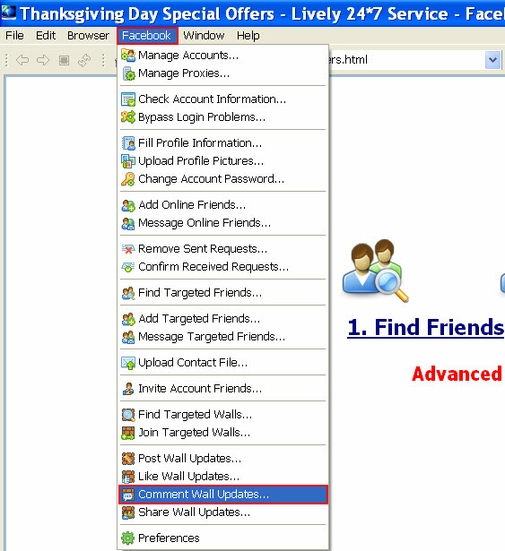
The following is the interface of the feature:
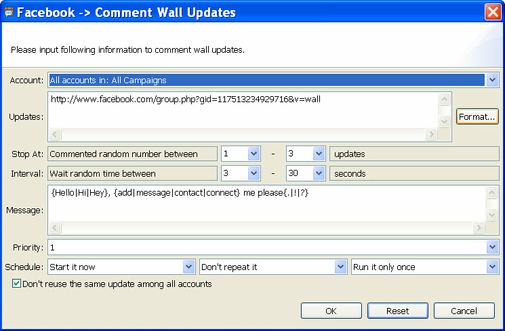
2. Account
The purpose of the Account field in the Comment Wall Updates feature is to choose account(s) which you want to make comment. You can select a specific account or campaign to run this feature. Here is a screenshot of this field:

Usage
There are 4 kinds of options in the combo box. You can open the drop-down menu and select one option as you need.
Example
1) All accounts in: All Campaigns:

With this setting, the expected running result is as follows:
- All accounts in the program will run this feature.
- The program will start all accounts listed in the program sequentially, from the first account
to the last one.
2) All accounts in: One Campaign:

With this setting, the expected running result is as follows:
- All accounts in the specific campaign will run this feature.
- The program will start the accounts listed in the program sequentially, from the first account
to the last one.
3) Select a specific account:

With this setting, the expected running result is as follows:
- Only the selected account will run this feature.
4) All accounts in: Selected Accounts:

This setting only appears when you select your targeted account(s) in Manage Accounts window and click Start To button on the left to run a certain feature.
With this setting, the expected running result is as follows:
- Only the selected account(s) will run this feature.
- If you select several accounts, the program will start selected accounts listed in Manage
Accounts window sequentially, from the first account to the last one.
Notice
1) If there isn't any account in Manage Accounts window, the drop-down menu will appear blank in
the combo box; :

2) If you have hidden several accounts, these accounts will not be shown in the combo box;
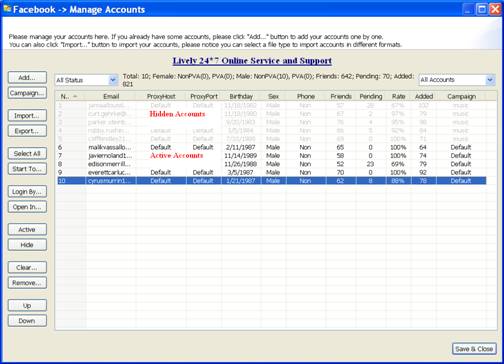
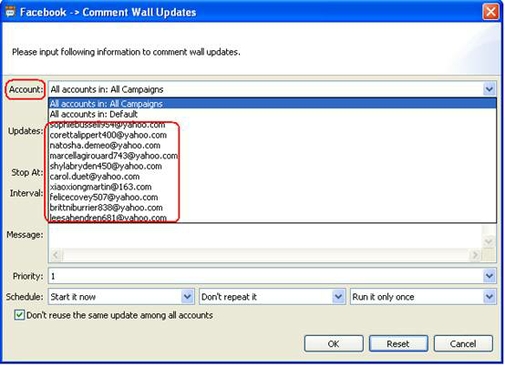
3) If you start running a specific campaign, then hide several accounts in this campaign, these hidden accounts will not run the feature.


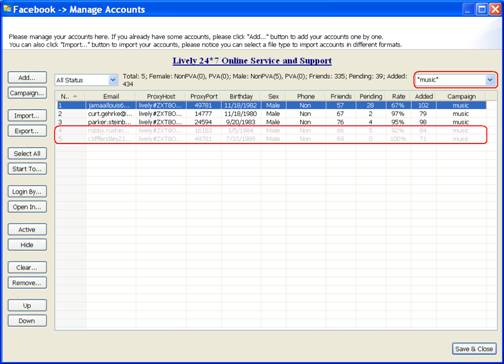
3. Walls
The purpose of the Updates field in the Comment Wall Updates feature is to put the URL(s) of the update on which wall. Here is a screenshot of this field::

Usage
There are five options to choose from after you click the Format button.
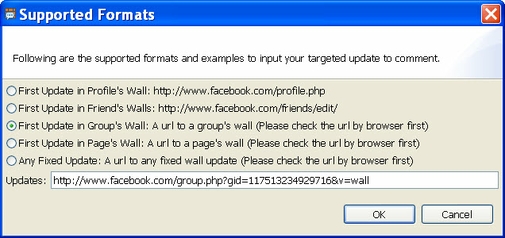
Through the setting there, you can comment the first update in the profile's wall, friend's wall, group's wall, page's wall and any fixed update. You can paste the wall links into the box directly when there is a notice like "Please check the URL by browser first ".
1) First Update in Profile's Wall: comment the first update in the account profile's wall.
The URL here is read-only, you don't need to change URL.
2) First Update in Friend's Walls: comment the first update in the account friend's walls.
The URL here is read-only, you don't need to change URL.
3) First Update in Group's Wall: comment the first update in a certain group wall.
- Open a certain group profile, the group ID should be in the address bar.
- If the group only shows its name in the address bar, do the following steps to get the group ID.
- Replace the group ID in the default URL.
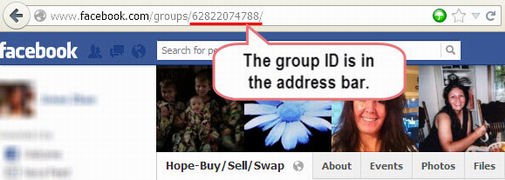
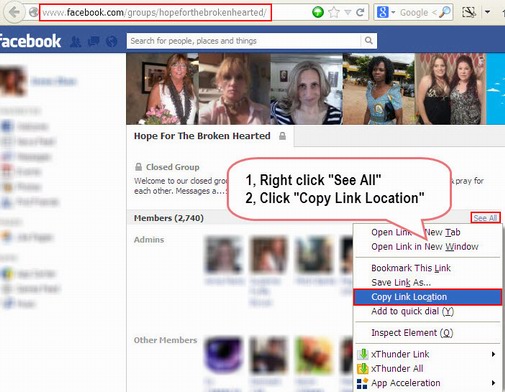

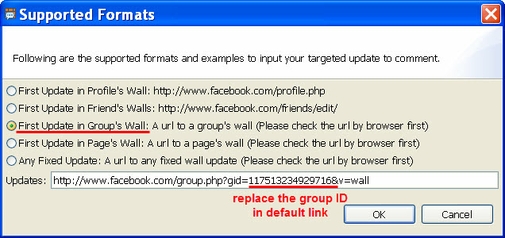
4) First Update in Page's Wall: comment the first update in a certain page's wall
- Input a page keyword in the search bar, click one page and enter its profile.
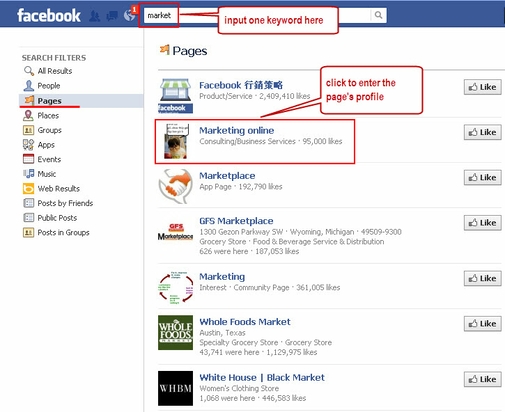
- The page profile link should be on the address bar.
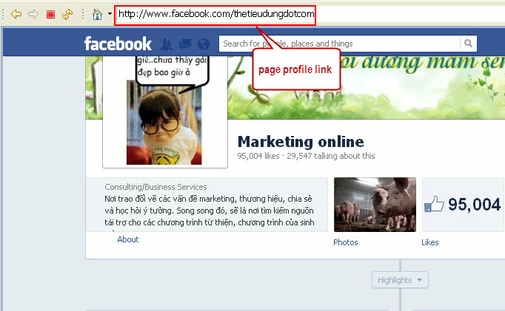
- Replace the default link with the page profile URL
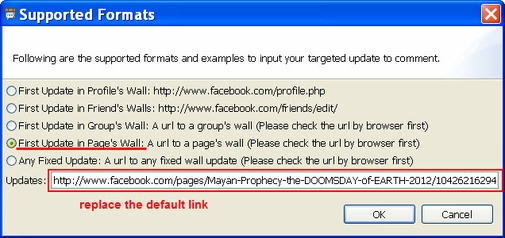
5) Any Fixed Update: comment an update in any fixed wall update
- Enter one account's profile
- Right click on a fixed time
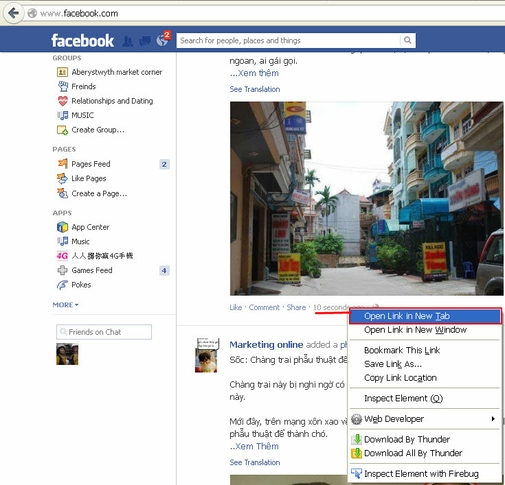
- The fixed update link should be on the address bar of the new tab.
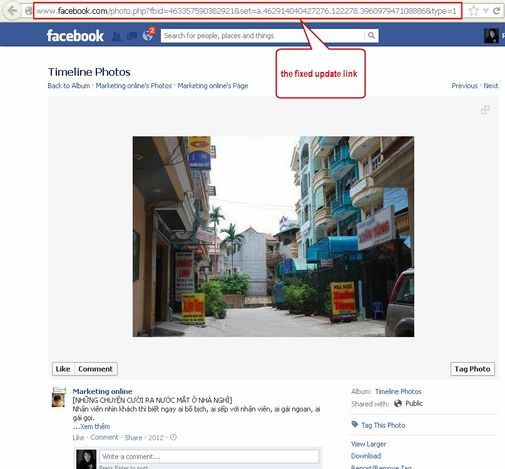
- Replace the default URL with the fixed update link.
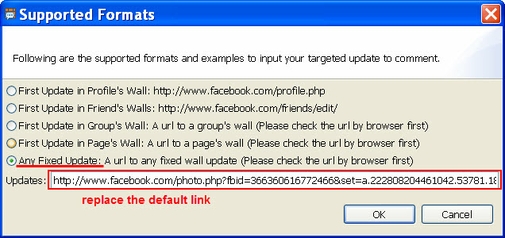
Example
1) First Update in Profile's Wall: Comment the first update in the account profile's wall.
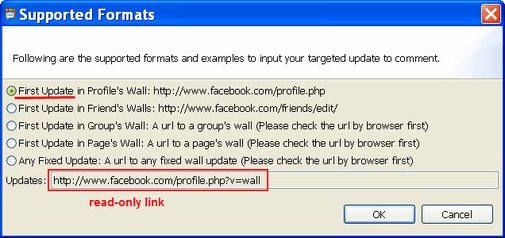
With the setting here, the expected running result is as follows:
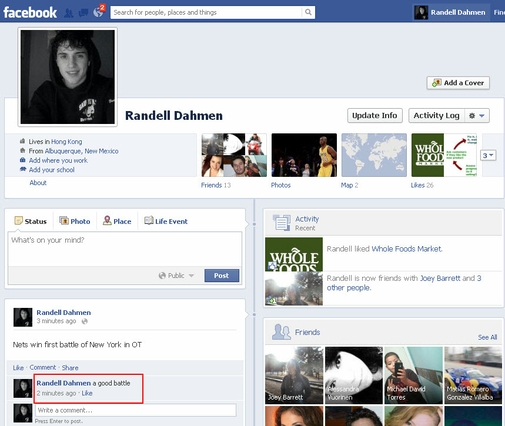
2) First Update in Friend's Walls: comment the first update in the account friend's walls
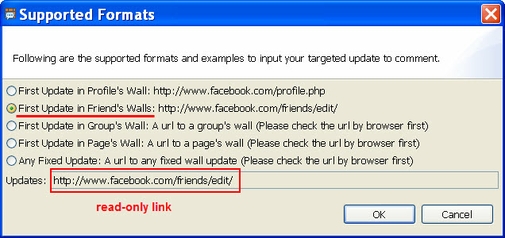
With the setting here, the expected running result is as follows:
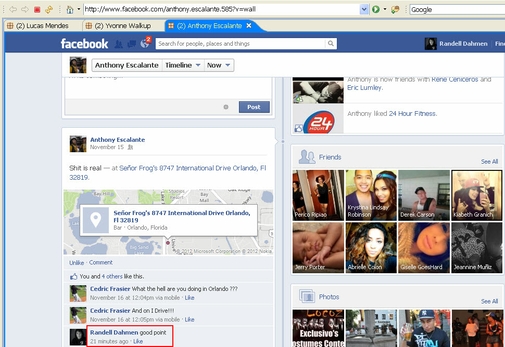
3) First Update in Group's Wall: comment the first update in a certain group wall.
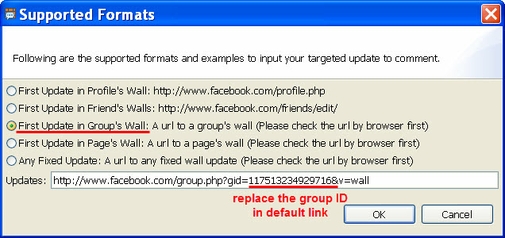
With the setting here, the expected running result is as follows:
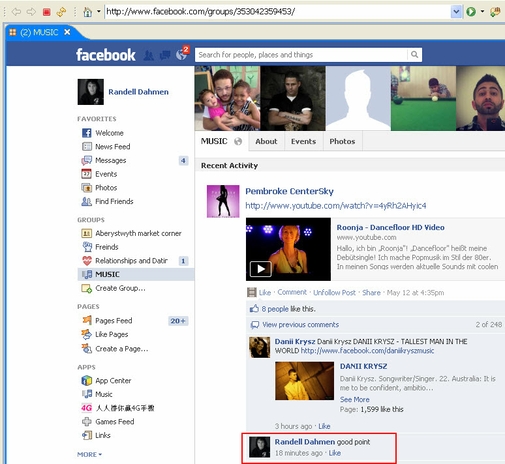
4) First Update in Page's Wall: comment the first update in a certain page's wall
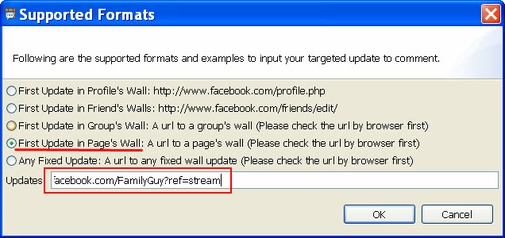
With the setting here, the expected running result is as follows:
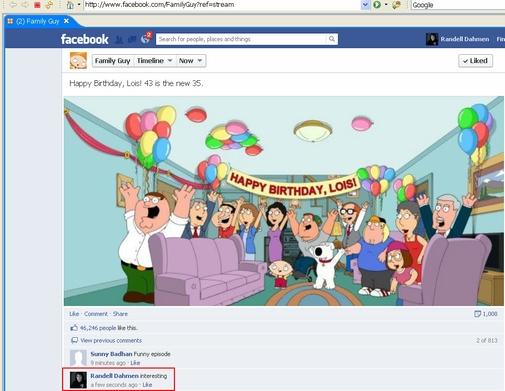
5) Any Fixed Update: comment an update in any fixed wall update
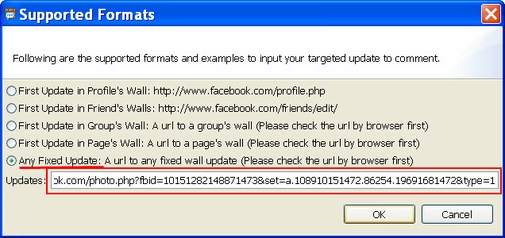
With the setting here, the expected running result is as follows:
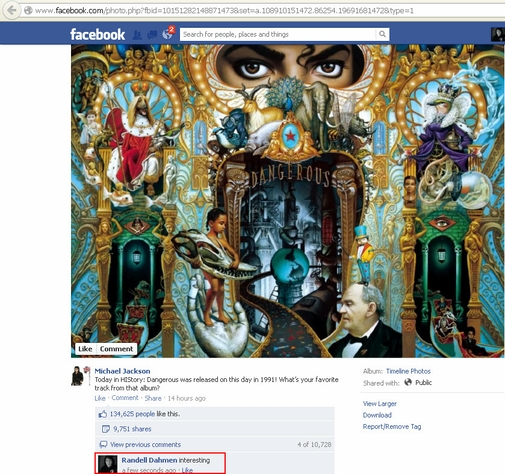
4. Stop At
The purpose of the Stop At field in the Comment Wall Updates feature is to control how many updates the program comment for you. It is an important field for the feature. Here is a screenshot of this field:

Usage
There are 2 combos in this field. You can choose or input manually the number in the combo. The latter number should be not less than the former one.
Example
1) Input the number manually:

- The former:2
- The latter:20
With this setting, the expected running result is as follows:
- The job will comment a random number of updates between 2 and 20.
2) Input the equal number in two blanks:

- The former: 10
- The latter: 10
With this setting, the expected running result is as follows:
- The job will comment 10 updates.
Notice
1) Two numbers in this field should not be negative number.
2) The latter number should be not less than the former one.
5. Interval
The purpose of the interval field in the Comment Wall Updates feature is to control the time interval when the account starts to do next action after the former action finished. It is an important field to keep account from suspected by Facebook if the account runs too fast. Here is the screenshot of this field:

Usage
There are two combo boxes in this field. You can choose or input manually the number in the combo. The former number should not be larger than the latter one.
Example
1) Choose random number:

- The former number: 1 second
- The latter number: 10 seconds
With this setting, the expected running result is as follows:
- It will start to do next action in a random time between 1 and 10 seconds after the former action finished.

2) Input the same number in the combo box:

- The former number:10 second
- The latter number: 10 seconds
With this setting, the expected running result is as follows:
- It will start to do next action in 10 seconds after the former action finished.

Notice
1) Two numbers in this field should not be negative number.
2) The latter number should be not less than the former one.
6. Message
The purpose of the Message filed in the Comment Wall Updates feature is to set the commentary content. Many different messages could reach targeted first update from profile's wall, friend's wall, group's wall, page's wall and any fixed updates. Here is the screenshot of this field:

Usage
Any specific messages could be used to comment. Meanwhile, it supports spun messages which will generate many different messages automatically. The format should be like:
{
1) Edit any specific messages by yourself

With this setting, the expected running result is as follows:
The program will pick up and address the friend first name auto to comment updates
2) Using spun messages to generate many different messages automatically

With this setting, the expected running result is as follows: The program will generate different messages like: "Dancing is my favorite activities. Would you like to join in"; "backpacking is my favorite activities. Would you like to join in." etc. It reduces the signs as spamming, which is good for the accounts security.
3) Using one message per line to create different messages:
With the custom settings in the Preferences->Comment Wall Updates, tick the option "Separate multiple lines in the 'Comment' textbox to multiple messages (one message per line)"
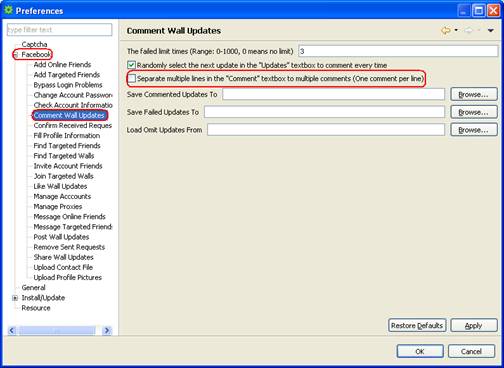
Then go to the interface of the Comment Wall Updates feature and send the parameter as follows:

With this setting, the expected running result is as follows:
The program would select one of the messages randomly to send message for different accounts.
Notice
1) If you would like to only address the friend first name, you could use the format as: {Hello|Hi|Hey},
2) In order to reduce the rate of being suspected of spamming, you had better edit the message more skillfully with the spun message.
3) If you would like to include the URL in the message, using redirected service to make the URL shorter is recommended. For example, tinyurl.com; http://bit.ly/, etc.>
7. Priority
The purpose of the Priority field in the Comment Wall Updates feature is to make all accounts in the program work more effectively for you. It has two functions. One is to decide which account or campaign to work prior. The other one is to decide how many accounts in the selected accounts or campaign to run a feature at the same time. Here is a screenshot of this field:

Usage
There is a read-only combo in this field. When starting an account or campaign to work, you can decide the speed and priority by setting up the priority field.
Example
1) Start an action by this feature at priority 5:


- Campaign: Campaign A
- Accounts: 20 Accounts
- Priority: 5
With this setting, the result can be expected as follows:
- The program will start 5 accounts of Campaign A to work at the same time. The left 15
accounts will bewaiting. - When any previous 5 accounts finishes the work, the left of the other 15 accounts will
take up the thread to work immediately.
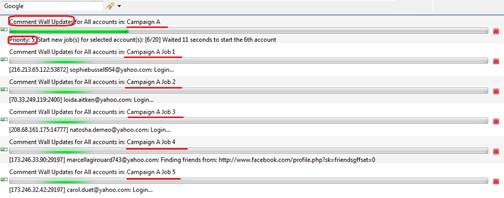
2) Start a new action by this feature at priority 7:


- Campaign: Campaign B
- Accounts: 30 Accounts
- Priority: 7
With this setting, the result can be expected as follows:
- The program will only start 2 accounts of campaign B to work at first, because there are already 5 accounts of campaign A working.
- When any account of campaign A finishes work, accounts of campaign B will take up the thread to work immediately.
- The left accounts of campaign A have to wait until all accounts of campaign B finish sending messages.
- There are 7 accounts of campaign B working at the same time.
- The left accounts of campaign A will continue to work when there are less than 5 accounts of campaign B working.
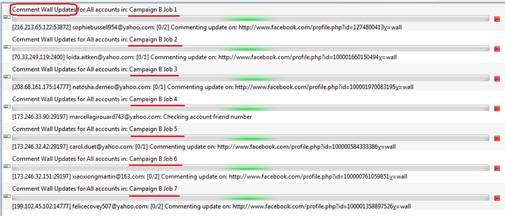
Notie
1) The field can be used in different features for different campaigns
2) Don't set two campaigns at the same priority, or the accounts of the two campaigns will be mixed up to work.
3) Bigger priority is often used for urgent work in case it is need to be done urgently. So priority 10 is often kept free.
8. Schedule
The purpose of the Schedule field in the Comment Wall Updates feature is to make the program work full automatically for you. You can set and forget the program by using this field properly. Here is a screenshot of this field:

Usage
There are 3 read-only combos in this field. The first one is used to set a start time which controls when to start a new action by this feature; the second one is used to set a repeat period which controls how long to repeat running the new action; and the last one is used to set a repeat times which controls how many times to repeat running the new action. You can click on each of these 3 combos to open a drop down menu and select an option as you need.
Example
1) Start a new action by this feature immediately: ;

- Start Time: Start it now
- Repeat Period: Don't repeat it
- Repeat Times: Run it only once
With this setting, the result can be expected as follows:
- The program will start a new action by this feature immediately.
- The new action will start new jobs for all your selected accounts.
- The program will stop this new action after it started new jobs for all your selected accounts.
2) Start a new action by this feature at a certain time: :

- Start Time: Start it 24 hours later
- Repeat Period: Don't repeat it
- Repeat Times: Run it only once
With this setting,the expected running result is as follows:
- The program will start a new action by this feature at 24 hours later.
- The new action will start new jobs for all your selected accounts.
- The program will stop this new action after it started new jobs for all your selected accounts.
3) Start a new action by this feature at a certain time and repeat this action multiple times with a certain period:

- Start Time:Start it 10 minutes later
- Repeat Period: Repeat it every 24 hours
- Repeat Times: Run it 7 times
With this setting,the expected running result is as follows:
- The program will start a new action by this featureat 10 minutes later..
- The new action will start new jobs for all your selected accounts.
- For every 24 hours in the following 6 days, the new action will start a new job for all your selected accounts full automatically.
- The program will stop this new action after it starts new jobs for all your selected accounts for the 7th time.
Notice
1) The Start Time setting doesn't affect the action since the second time running when you are trying repeat it multiple times;
2) The Repeat Period should better to be longer than the time which the new action needed to start new jobs for all your selected accounts;
3) When you are choosing "Don't Repeat it" for the repeat period, then no matter which option selected for the repeat times, the new action will work without repetition.
4) When you are choosing "Run it only once" for the repeat times, then no matter which option selected for the repeat period, the new action will work without repetition.
9. Don't reuse the same updates among all accounts
If the option "Don't reuse the same update among all accounts" is ticked,the program will avoid commenting the same walls automatically.
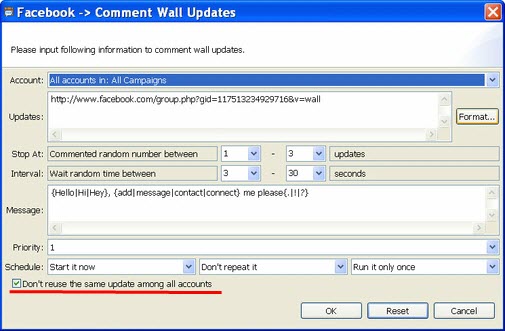
Notice
If you would like to comment updates of a certain page for all of your accounts, please uncheck the option, otherwise, only one account would to comment the update, and the other accounts would print omitted and failed to comment the update.
livelyservice.com is not affiliated with Facebook. By purchasing our serivce you agree to abide by Facebook's Terms of Service.





