Find Targeted Friends
Find Targeted Friends Find Targeted Friendsis used to gather thousands of targeted friends' ID within few minutes. You needn't scrape friends' ID one by one on the browser. Turn to the software, find this feature as following:
1. Click Facebook -> Find Targeted Friends
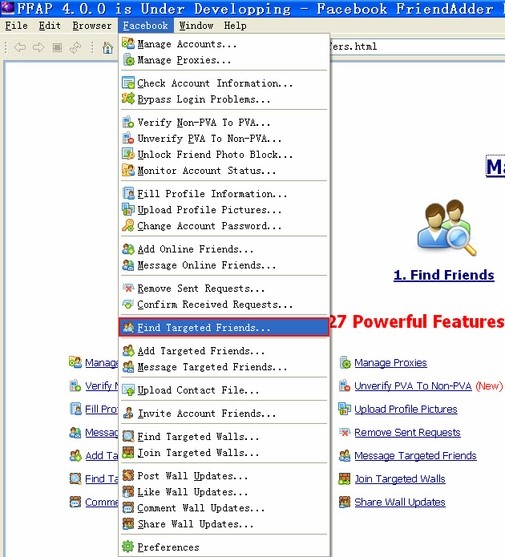
The following is the interface of this feature:
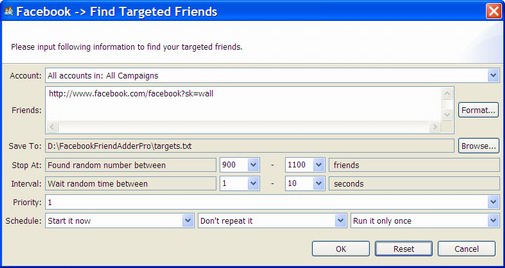
2. Account
The purpose of the Account field in the Find Targeted Friends feature is to choose account(s) which you want to gather targeted friends' ID to. You can select a specific account or campaign to run this feature. Here is a screenshot of this field:
Usage
There are 4 kinds of options in the combo box. You can open the drop-down menu and select one option as you need.
Example
1) All accounts in: All Campaigns:
With this setting, the expected running result is as follows:
- All accounts in the program will run this feature.
- The program will start all accounts listed in the program sequentially, from the first account to the last one.
All accounts in: One Campaign:
With this setting, the expected running result is as follows:/p>
- All accounts in the specific campaign will run this feature.
- The program will start the accounts listed in this campaign sequentially, from the first account to the last one.
3) Select a specific account:
With this setting, the expected running result is as follows:
- Only the selected account will run this feature.
4) All accounts in: Selected Accounts:
This setting only appears when you select your targeted account(s) in Manage Accounts window and click Start To button on the left to run a certain feature.
With this setting, the expected running result is as follows:
- Only the selected account(s) will run this feature.
- If you select several accounts, the program will start selected accounts listed in Manage Accounts window sequentially, from the first account to the last one.
Notice
1) If there isn't any account in Manage Accounts window, the drop-down menu will appear blank in the combo box;
2) If you have hidden several accounts, these accounts will not be shown in the combo box;
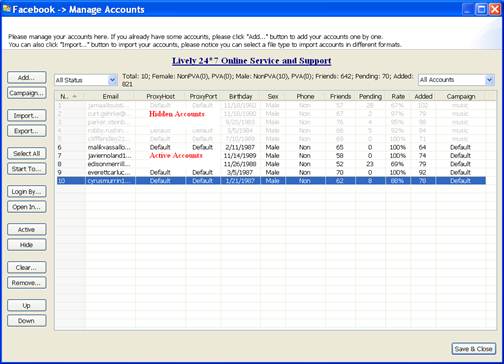
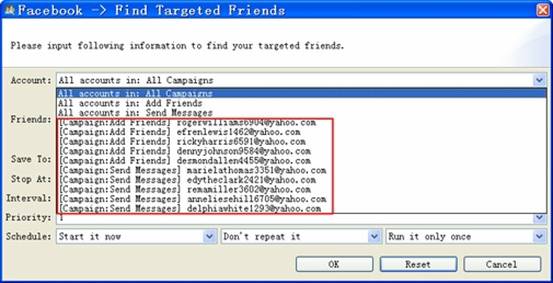
3) If you start running a specific campaign, then hide several accounts in this campaign, these hidden accounts will not run the feature.

3. Friends
The purpose of the Friends field in the Find Targeted Friends feature is to choose what kind of target users' ID to gather.

Usage
There are seven options to choose from after you click the Format button.
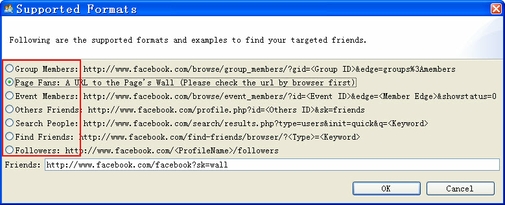
Through the setting there, you can gather thousands of targeted friends' ID within few minutes from group members, page fans, event guests, other people's friends, Facebook users searched by keywords and find friends from different parts of your life.
1) Group Members:gather targeted friends' ID from a certain group.
- Open a certain group profile, the group ID should be in the address bar.
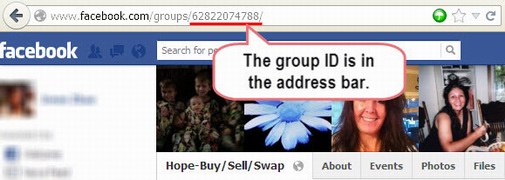
- If the group only shows its name in the address bar, do the following steps to get the group ID.
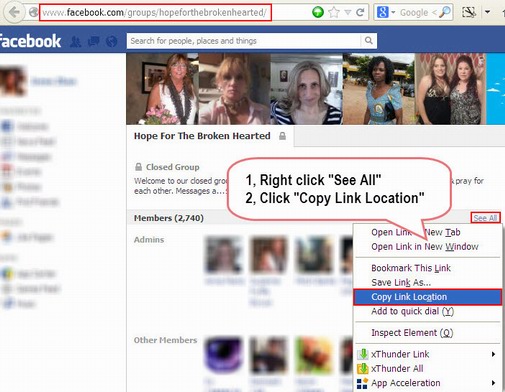
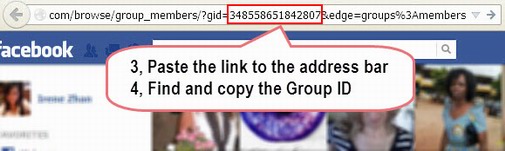
- Replace the group ID in the default URL.
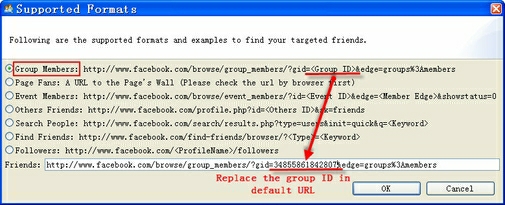
2) Page Fans: gather targeted friends' ID from a certain Page.
- Open a certain page, and copy its profile URL.
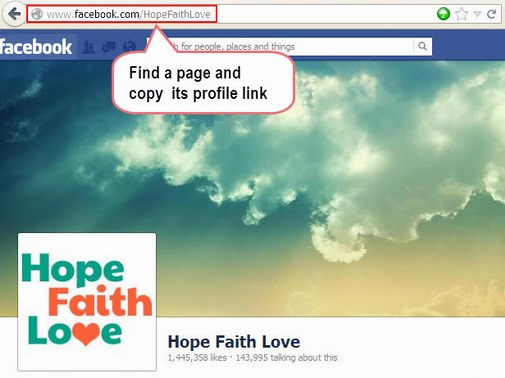
- Replace the default URL with the page profile link
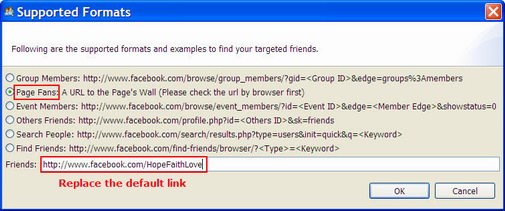
3) Event Members: gather targeted friends' ID from a certain event.
- Open a certain event profile, the event ID should be in the address bar.
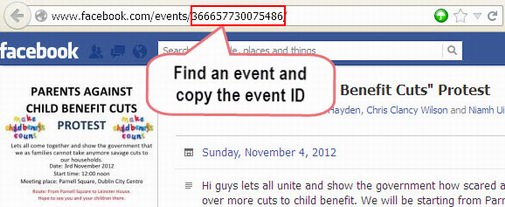
- Replace the event ID in the default URL.
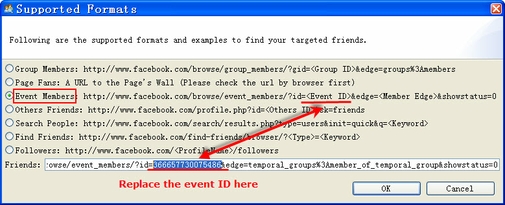
4) Others Friends: gather targeted friends' ID from other people's friend list.
- Open the targeted friend's profile, it only show the name in the address bar. Please do the following steps to find the ID.
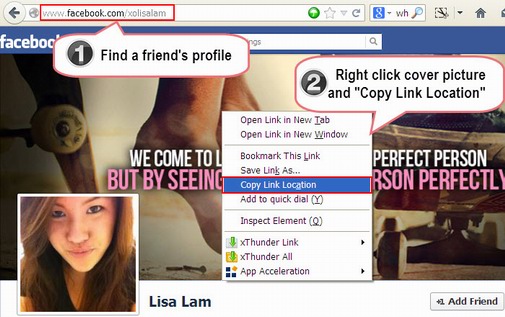
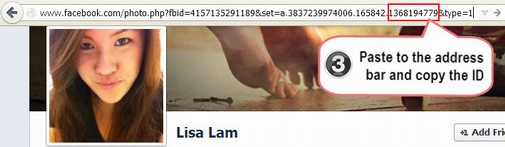
- Replace the friends' ID in the default URL
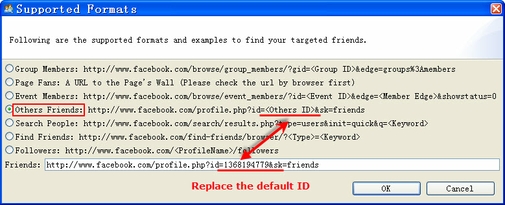
5) Search people:gather targeted friends' ID searched by some certain keywords
- If you have only one keyword, please replace it as follows:
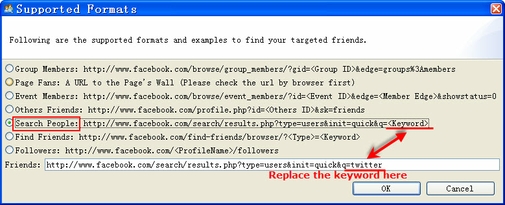
- If you have two keywords, such as businessman success, please connect them with %20 or space and replace it as follows:
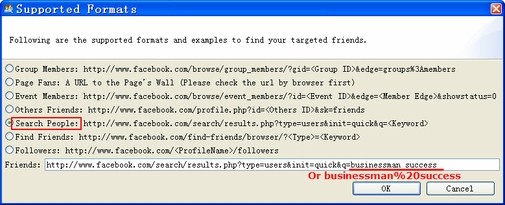
6) Find Friends: gather targeted friends' ID from different parts of your life, to discover people you know from your hometown, school, employer and more.
- FFAP only supports one type for one keyword, and the keyword should be corresponding to the type, for example, the type is hometown, the keyword should be one location. Please replace the type and keyword as follows:
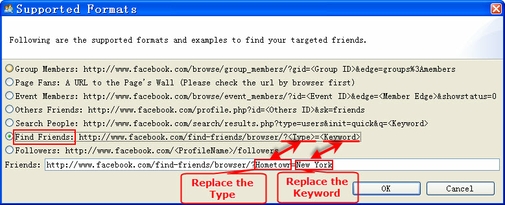
Followers: gather targeted friends' ID from a certain profile's followers.
- Open the targeted friend's profile
- Copy the profile name in the address bar
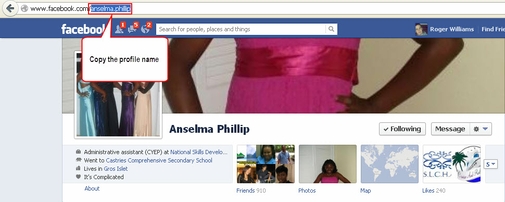
- Replace the profile name in the default link
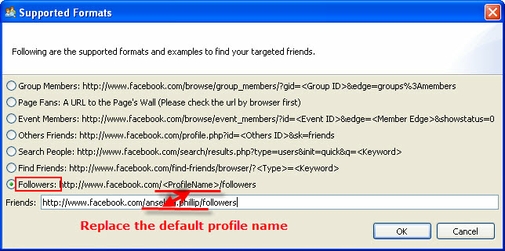
It would take us a lot time to gather friend's ID by browser manually, then add or send messages to target people one by one. However, with the setting in this field, we can target the niche and collect the friend's IDs fast and efficiently from group members, page fans, other people's friends, account's friends ,the people searched by some certain keywords and followers.
Example
Group Members: gather targeted friends' ID from a certain group
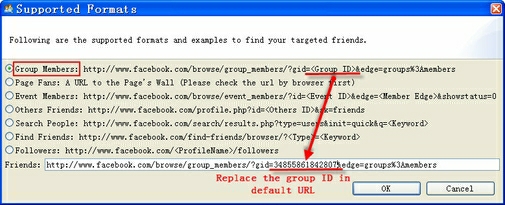

With the setting here, the group members showed below will be gathered:
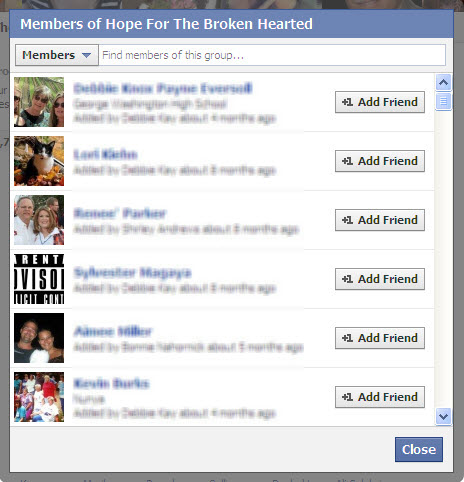
Page Fans: gather targeted friends' ID from a certain Page.
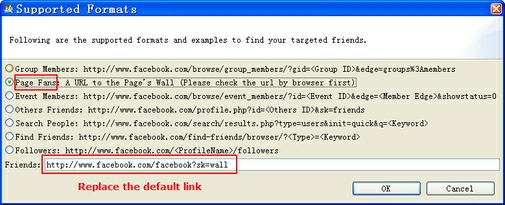

With the setting above, the fans who like the page wall's updates will be gathered.
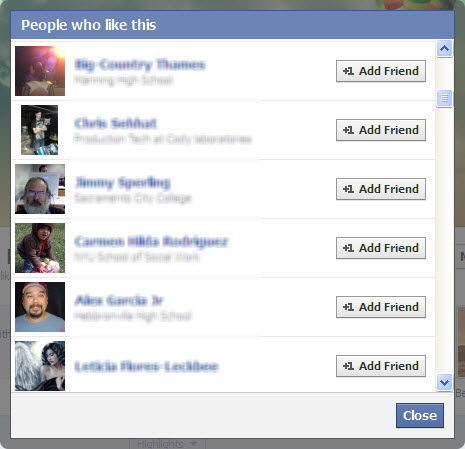
3) Event Members: gather targeted friends' ID from a certain event.
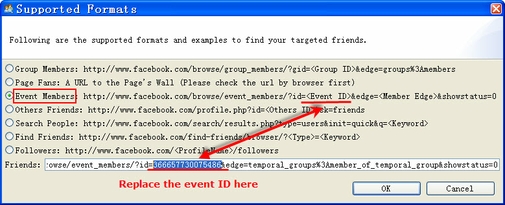

With the setting here, the event guests showed below will be gathered:
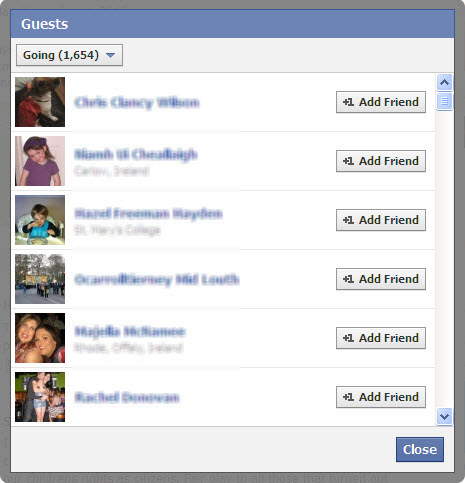
4) Others Friends: gather targeted friends' ID from other people's friend list.
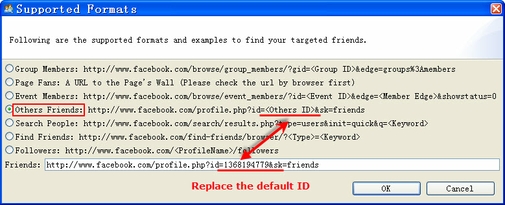

With the setting here, it will gather targeted friends' ID from in other people's friends list.
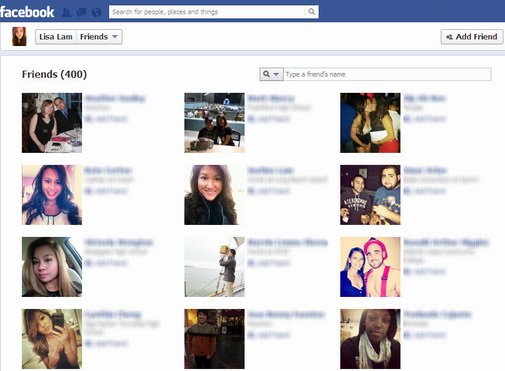
5) Search people: gather targeted friends' ID searched by some certain keyword
If you have two keywords, such as businessman and success, please connect them with %20 or space and replace it as follows:
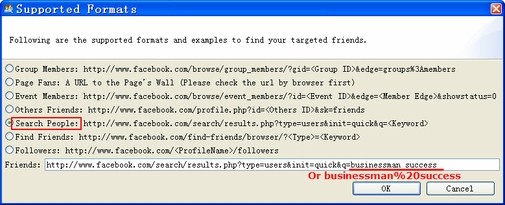
After running with the setting, it will gather targeted friends' ID searched by the two key words.
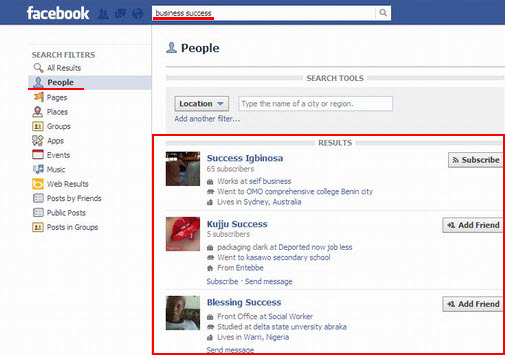
Find Friends: gather targeted friends' ID from different parts of your life, to discover people you know from your hometown, school, employer and more.
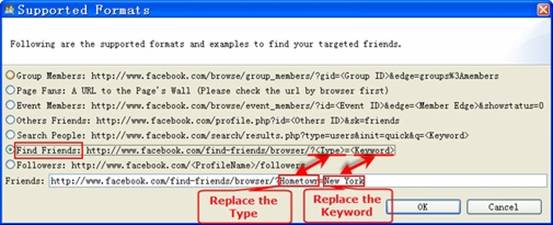

After running with the setting, it will gather targeted friends' ID searched by type and key word.
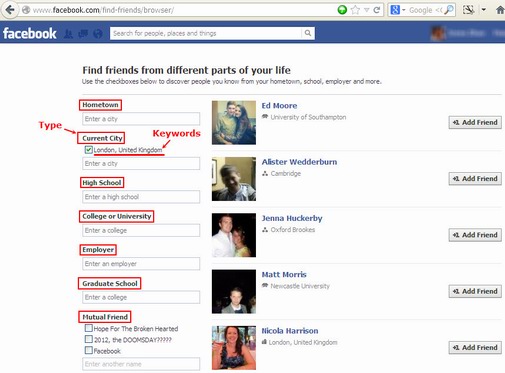
7) Followers:gather targeted friends' ID from a certain profile's followers.
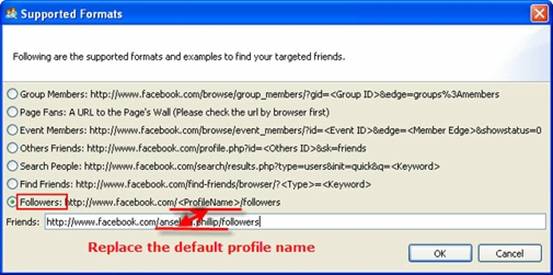
With the setting here, it will gather targeted friends' ID from in other people's follower list.
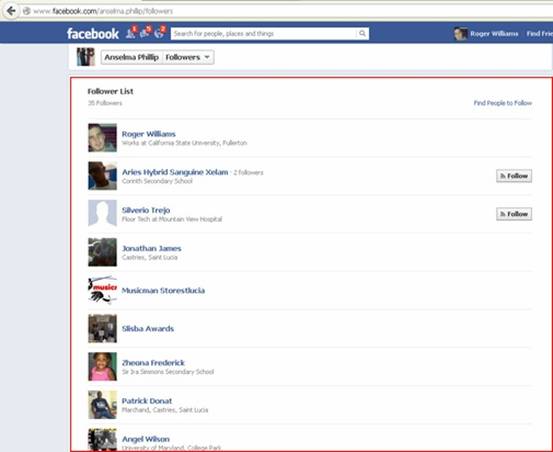
4. Save To
The purpose of the Save To field in the Find Targeted Friends feature is to save the accounts' IDs gathered from group/page/event/other people/keyword-search/ different parts of your life to the customized folder. By using it, you can save the IDs automatically in one text file. Here is a screenshot of this field:
Usage
Here're editable fields with choosing specific folder by clicking Browse button. And then windows pop up. The screenshot of the windows are as below:
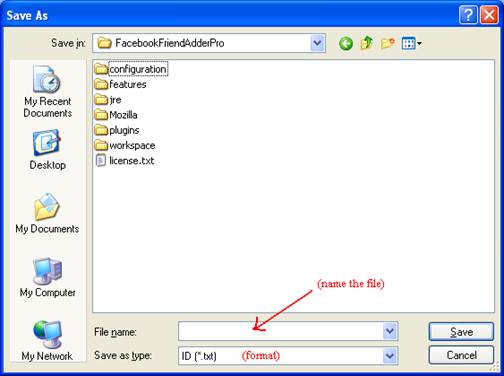
Example
Start a new action by using "Find Targeted Friends":
Click Browse…to save the file to desktop as the image shows below and entitle it "IDs".
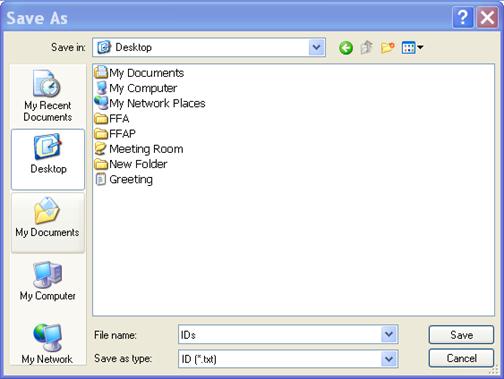
With this setting, the expected running result is as following:
- The IDs should be sorted in the text file as below:
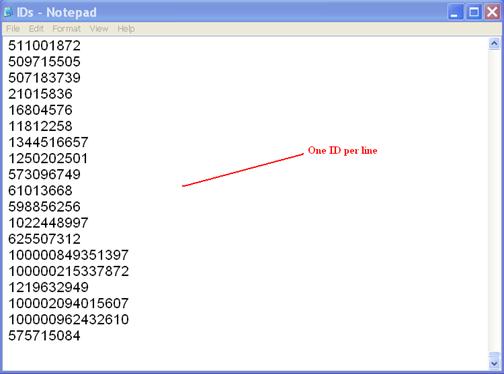
Notice
- You'd better choose one folder you want to save the file in so that you can use it anytime conveniently.
- Because it has max limit number for saving the IDs in text file, so if you want to gather more IDs, you have to use the several times and save them to the same file.
5. Stop At
The purpose of the Stop At field in the Find Targeted Friends feature is to control how many friends the program searched for you. It is an important field for the feature. Here is a screenshot of this field:
Usage
There are 2 combos in this field. You can choose or input manually the number in the combo. The latter number should be not less than the former one.
Example
Input the number manually:
- The former: 110
- The latter: 250
With this setting, the expected running result is as follows:
- The job will find a random number of friends between 110 and 250.
2) Input the equal number in two blanks:
- The former: 50
- The latter: 50
With this setting, the expected running result is as follows:
- The job will find 50 friends
Notice
Two numbers in this field should not be negative number.
2) The latter number should be not less than the former one.
6. Interval
The purpose of the Interval field in the Find Targeted Friends feature is to control the time interval when the account starts to do next action after the former action finished. It is an important field for the account's safety. Here is the screenshot of this field:

Usage
There are two combo boxes in this field. You can choose or input manually the number in the combo. The former number should not be larger than the latter one.
Example
1) Choose random number:
- The former number: 1 second
- The latter number: 10 seconds
With this setting, the result can be expected as follows:
- It will start to do next action in a random time between 1 and 10 seconds after the former action finished.

2) Input the same number in the combo box:
- The former number: 10 seconds
- The latter number: 10 seconds
With this setting, the result can be expected as follows:
- It will start to do next action in 10 seconds after the former action finished.

Notice
1) Two numbers in this field should not be negative number;
2) The former number should not be larger than the latter one.
7. Priority
The purpose of the Priority field in the Find Targeted Friends feature is to make all accounts in the program work more effectively for you. It has two functions. One is to decide which account or campaign to work prior to other accounts or campaigns. The other one is to decide how many accounts in the selected accounts or campaign to run a feature at the same time. Here is a screenshot of this field:
Usage
There is a read-only combo in this field. When starting an account or campaign to work, you can decide the speed and priority by setting up the priority field.
Example
1) Start an action by this feature at priority 5:
- Campaign: Campaign A
- Accounts: 20 Accounts
- Priority: 5
With this setting, the result can be expected as follows:
- The program will start 5 accounts of Campaign A to work at the same time. The left 15 accounts are waiting.
- When any account of previous 5 finishes the work, the left of the other 15 accounts will take up the thread to work immediately.
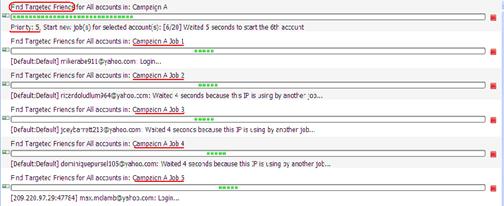
2) Start a new action by this feature at priority 7:
- Campaign: Campaign B
- Accounts: 30 Accounts
- Priority: 7
With this setting, the result can be expected as follows:
- The program will start only start 2 accounts of campaign B to work at first, because there are already 5 accounts of campaign A working.
- When any account of campaign A finishes work, accounts of campaign B will take up the thread to work immediately.
- The left accounts of campaign A have to wait until all accounts of campaign B finish sending messages.
- There are 7 accounts of campaign B working at the same time.
- The left accounts of campaign A will continue to work when there are less than 5 accounts of campaign B working.
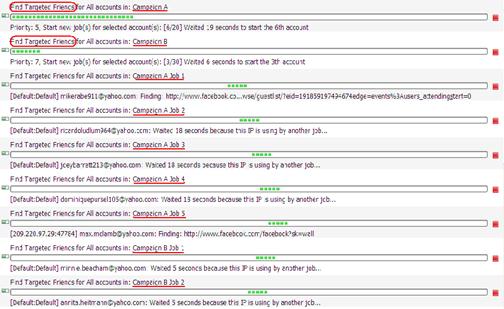
Notice
1) The field can be used in different features for different campaigns.
2) Don't set two campaigns at the same priority, or the accounts of the two campaigns will be mixed up to work.
3) Bigger priority is often used for urgent work in case it is need to be done urgently. So priority 10 is often kept free.
8. Schedule
The purpose of the Schedule field in the Find Targeted Friends feature is to make the program work full automatically for you. You can set and forget the program by using this field properly. Here is a screenshot of this field:
Usage
There are 3 read-only combos in this field. The first one is used to set a start time which controls when to start a new action by this feature; the second one is used to set a repeat period which controls how long to repeat running the new action; and the last one is used to set a repeat times which controls how many times to repeat running the new action. You can click on each of these 3 combos to open a drop down menu and select an option as you need.
Example
1) Start a new action by this feature immediately:
- Start Time: Start it now
- Repeat Times: Run it only once
With this setting, the expected running result is as follows:
- The program will start a new action by this feature immediately.
- The new action will start new jobs for all your selected accounts.
- The program will stop this new action after it started new jobs for all your selected accounts.
2) Start a new action by this feature at a certain time:
- Start Time: Start it 24 hours later
- Repeat Period: Don't repeat it
- Repeat Times: Run it only once
With this setting, the expected running result is as follows:
- The program will start a new action by this feature at 24 hours later.
- The new action will start new jobs for all your selected accounts.
- The program will stop this new action after it st
3) Start a new action by this feature at a certain time and repeat this action multiple times with a certain period:
- Start Time: Start it 10 minutes later
- Repeat Period: Repeat it every 24 hours
- Repeat Times: Run it 7 times
With this setting, the expected running result is as follows:
- The program will start a new action by this feature at 10 minutes later.
- The new action will start new jobs for all your selected accounts.
- For every 24 hours in the follows 6 days, the new action will start a new job for all your selected accounts full automatically.
- The program will stop this new action after it started new jobs for all your selected accounts for the 7th time.
Notice
1) The Start Time setting doesn't affect the action since the second time running when you are trying repeat it multiple times;
2) The Repeat Period should better to be longer than the time which the new action needed to start new jobs for all your selected accounts;
3) When you are choosing "Don't Repeat it" for the repeat period, then no matter which option selected for the repeat times, the new action will work without repetition.
4) When you are choosing "Run it only once" for the repeat times, then no matter which option selected for the repeat period, the new action will work without repetition.
livelyservice.com is not affiliated with Facebook. By purchasing our serivce you agree to abide by Facebook's Terms of Service.





