Unverify PVA To Non-PVA
Unverify PVA To Non-PVA will help you remove the phone number from facebook account. It's a powerful feature to auto remove phone numbers which can't receive codes from facebook any longer in PVAs. After the old phone numbers are removed, you can add new phone numbers for the accounts to make sure they will be unlocked easily in case they are asked to be re-verified by facebook.com
1.Click Facebook ->Unverify PVA To Non-PVA
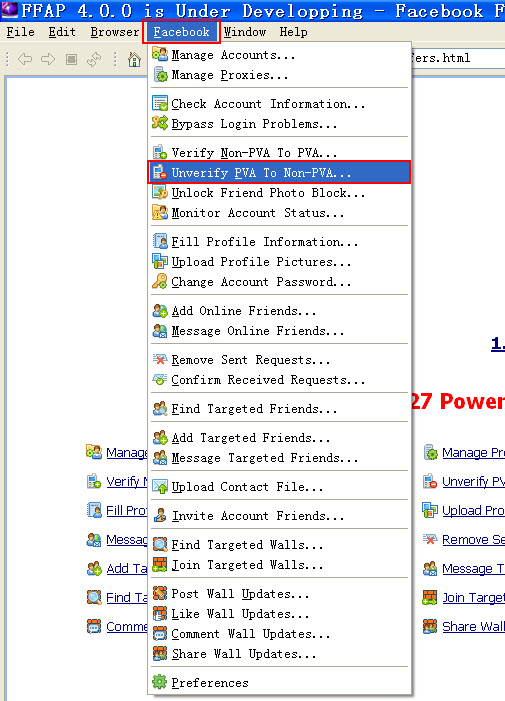
The following is the interface of the feature:
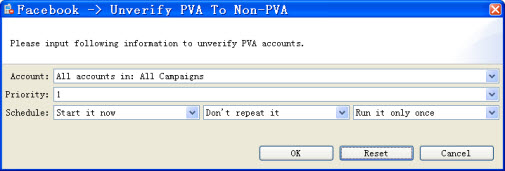
2. Account
The Account field in the Unverify PVA To Non-PVA feature is used to choose account(s) which you want to remove phone numbers. You can select a specific account or campaign to run this feature. Here is a screenshot of this field:
Usage
There are 4 kinds of options in the combo box. You can open the drop-down menu and select one option as you need.
Example
All accounts in: All Campaigns:
With this setting, the expected running result is as follows:
All accounts in the program will run this feature.
The program will start all accounts listed in the program sequentially, from the first account to the last one.
2) All accounts in: One Campaign:
With this setting, the expected running result is as follows:
All accounts in the specific campaign will run this feature.
The program will start the accounts listed in the program sequentially, from the first account to the last one.
3) Select a specific account:
With this setting, the expected running result is as follows:
Only the selected account will run this feature.
4)All accounts in: Selected Accounts:
- This setting only appears when you select your targeted account(s) in Manage Accounts window and click Start To button on the left to run a certain feature.
With this setting, the expected running result is as follows:
- Only the selected account(s) will run this feature.
- If you select several accounts, the program will start selected accounts listed in Manage Accounts window sequentially, from the first account to the last one.
Notice
1) If there isn't any account in Manage Accounts window, the drop-down menu will appear blank in the combo box;

2) If you have hidden several accounts, these accounts will not be shown in the combo box;
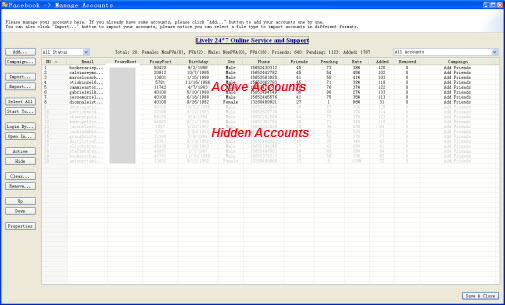
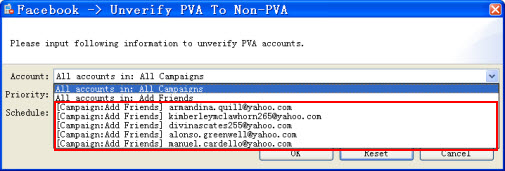
3)If you start running a specific campaign, then hide several accounts in this campaign, these hidden accounts will not run the feature.
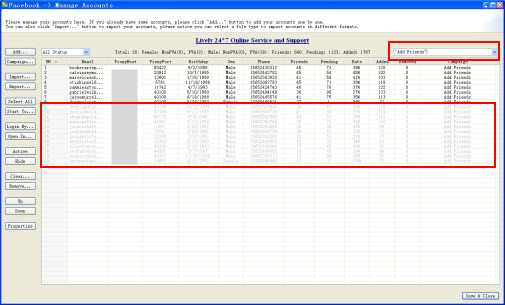
3. Priority
The Priority field in the Unverify PVA To Non-PVA feature makes all accounts in the program work more effectively for you. It has two functions. One is to decide which account or campaign to work prior to other accounts or campaigns. The other one is to decide how many accounts in the selected accounts or campaign to run a feature at the same time. Here is a screenshot of this field:
Usage
There is a read-only combo in this field. When starting an account or campaign, you can decide the speed and priority by setting the priority field.
Example
1)Start an action by this feature at priority 5:
- Campaign: Add Friends
- Accounts: 20 Accounts
- Priority: 5
With this setting, the result can be expected as follows:
- The program will start 5 accounts of Add Friends to work at the same time. The left 15 accounts will be waiting.
- When any account of previous 5 ccount finish the work, the left 15 accounts will take up the thread to work immediately.
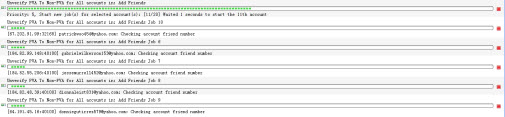
2)Start a new action by this feature at priority 7:
- Campaign: Message Friends
- Accounts: 30 Accounts
- Priority: 7
With this setting, the result can be expected as follows:
- The program will only start 2 accounts in Message Friends to work at first, because there are already 5 accounts of Add Friends working.
- When any account of Add Friends finishes work, accounts of Message Friends will take up the thread to work immediately.
- The left accounts of Add Friends have to wait until all accounts of Message Friends finish sending messages.
- There are 7 accounts of Message Friends working at the same time.
- The left accounts of Add Friends will continue to work when there are less than 5 accounts of Message Friends working.
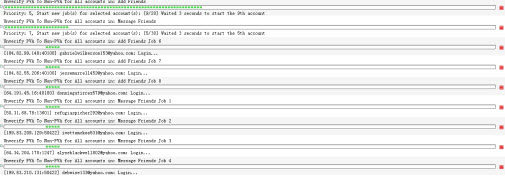
Notice
1)The field can be used in different features for different campaigns.
2)Don't set two campaigns at the same priority, or the accounts of the two campaigns will be mixed up to work.
3)Higher priority is often used for urgent work in case it is need to be done urgently. So priority 10 is often kept free.
4. Schedule
The purpose of the Schedule field in the Unverify PVA To Non-PVA feature is to make the program work full automatically for you. You can set and forget the program by using this field properly. Here is a screenshot of this field:
Usage
There are 3 read-only combos in this field. The first one is used to set a starting time which controls when to start a new action; the second one is used to set a repeat period which controls how long to repeat running the new action; and the last one is used to set a repeat times which controls how many times to repeat running the new action. You can click on each of these 3 combos to open a drop down menu and select an option as you need.
Example
1) Start a new action by this feature immediately:
- Start Time: Start it now
- Repeat Period: Don't repeat it
- Repeat Times: Run it only once
With this setting,the expected running result is as follows:
- The program will start a new action by this feature immediately.
- The new action will start new jobs for all your selected accounts.
- The program will stop this new action after starting new jobs for all your selected accounts.
2) Start a new action by this feature at a certain time:
- Start Time: Start it 24 hours later
- Repeat Period: Don't repeat it
- Repeat Times: Run it only once
With this setting,the expected running result is as follows:
- The program will start a new action by this feature at 24 hours later.
- The new action will start new jobs for all your selected accounts.
- The program will stop this new action after starting new jobs for all your selected accounts.
3)Start a new action by this feature at a certain time and repeat this action multiple times with a certain period:
- Start Time:Start it 10 minutes later
- Repeat Period: Repeat it every 24 hours
- Repeat Times: Run it 7 times
With this setting,the expected running result is as follows:
- The program will start a new action by this feature 10 minutes later.
- The new action will start new jobs for all your selected accounts.
- For every 24 hours in the following 6 days, the new action will start a new job for all your selected accounts full automatically.
- The program will stop this new action after it starting new jobs for all your selected accounts for the 7th time.
Notice
1)The Start Time setting doesn't affect the action since the second time running when you are trying repeat it multiple times;
2)The Repeat Period should better to be longer than the time which the new action needed to start new jobs for all your selected accounts;
3)When you are choosing "Don't Repeat it" for the repeat period, then no matter which option selected for the repeat times, the new action will work without repetition.
4)When you are choosing "Run it only once" for the repeat times, then no matter which option selected for the repeat period, the new action will work without repetition.
5. Result
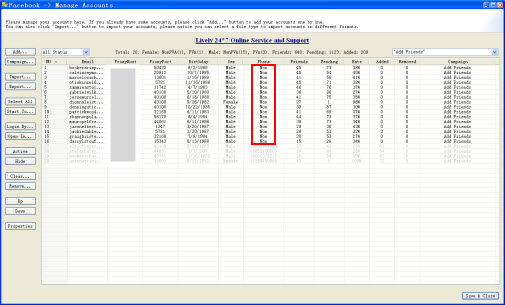
Notice
The feature can help you remove phone numbers from any account which is able to be logged in.
If the account failed to login, you need to use the bypass login problems feature to check what problem it would get and then use the Unverify PVA To Non-PVA to remove phone number for it.
If the account is asked to be re-verified, the phone number can't be removed from the account.
livelyservice.com is not affiliated with Facebook. By purchasing our serivce you agree to abide by Facebook's Terms of Service.





