Like Wall Updates
Like Wall Updates is to like the first update in profile's wall; friend' wall; group's wall; page's wall and any fixed updates. The program will auto like the associated page or join the respective groups before like wall updates.
1. Click Facebook -> Like Wall Updates
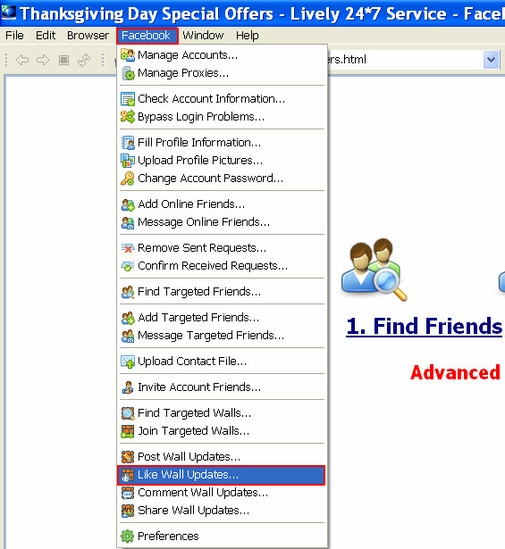
The following is the interface of this feature
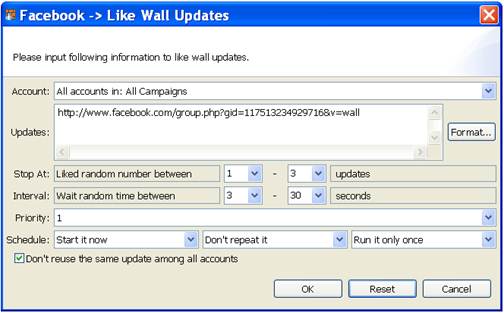
2. Account
The purpose of the Account field in the Like Wall Updates feature is choose account(s) which you want to like wall updates to. You can select a specific account or campaign to run this feature. Here is a screenshot of this field:

Usage
There are 4 kinds of options in the combo box. You can open the drop-down menu and select one option as you need.
Example
1) All accounts in: All Campaigns:

With this setting, the expected running result is as follows:
- All accounts in the program will run this feature.
- The program will start all accounts listed in the program sequentially, from the first account to the last one.
2) All accounts in: One Campaign:

With this setting, the expected running result is as follows:
- All accounts in the specific campaign will run this feature.
- The program will start the accounts listed in this campaign sequentially, from the first account to the last one.
3) Select a specific account:

With this setting, the expected running result is as follows:
- Only the selected account will run this feature.
4) All accounts in: Selected Accounts:

This setting only appears when you select your targeted account(s) in Manage Accounts window and click Start To button on the left to run a certain feature.
With this setting, the expected running result is as follows:
- Only the selected account(s) will run this feature.
- If you select several accounts, the program will start selected accounts listed in Manage Accounts window sequentially, from the first account to the last one.
Notice
1) If there isn’t any account in Manage Accounts window, the drop-down menu will appear blank in the combo box;

2) If you have hidden several accounts, these accounts will not be shown in the combo box;
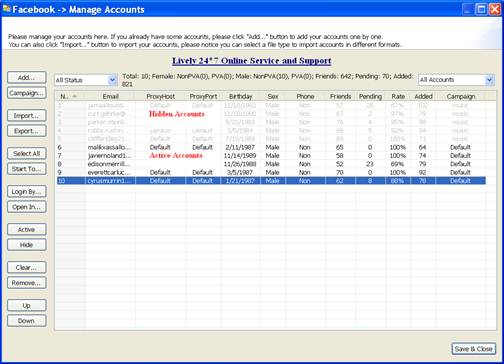
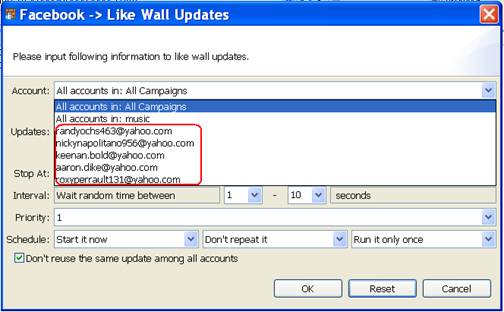
3) If you start running a specific campaign, then hide several accounts in this campaign, these hidden accounts will not run the feature.


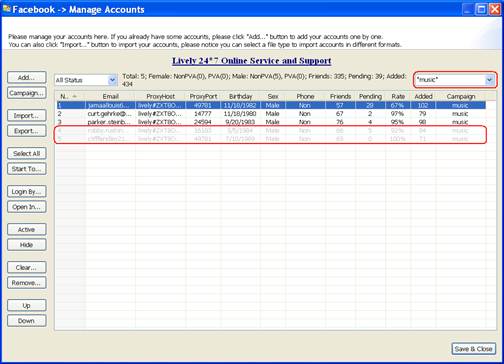
Related Features
This field is also included in the following features of Facebook FriendAdder Pro: Check Account Information, Bypass Login Problems, Fill Profile Information, Upload Profile Pictures, Change Account Password, Message Online Friends, Remove Sent Requests, Confirm Received Requests, Find Targeted Friends, Add Targeted Friends, Message Targeted Friends, Upload Contact File, Invite Account Friends, Find Targeted Walls, Join Targeted Walls, Post Wall Updates, Add Online Friends, Comment Wall Updates and Share Wall Updates.
3. Updates
The purpose of the Updates field in the Like Wall Updates feature is to put the URL(s) of the update on which wall. Here is a screenshot of this field:

Usage
There are five options to choose from after you click the Format button.
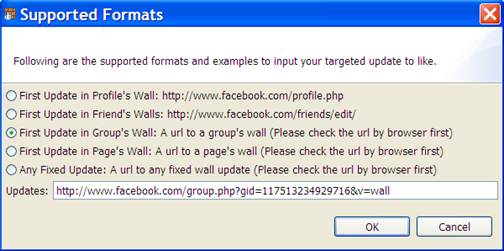
Through the setting there, you can like the first update in the Profile Wall, Friend’s Wall, Group’s Wall, Page’s Wall and Any fixed Update. You can paste the wall links into the box directly when there is a notice like "Please check the URL by browser first" after clicking Format button.
1) First Update in Profile Wall: like the first update in the account profile’s wall. The URL here is read-only, you don’t need to change URL.
2) First Update in Friend’s Walls: like the first update in the account friend’s walls The URL here is read-only, you don’t need to change URL.
3) First Update in Group’s Wall: like the first update in a certain group wall.
- Input a group keyword in the search bar, click one group and enter its profile.
- The group profile URL should be on the address bar.
- Replace the default URL with the group profile link.
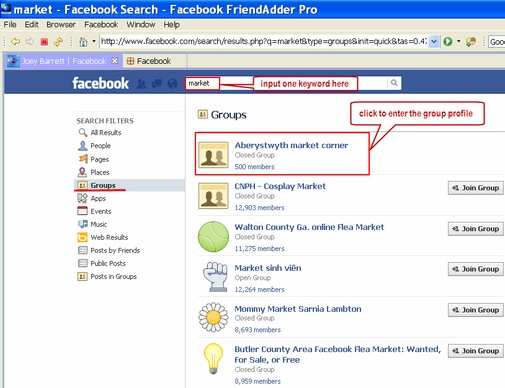
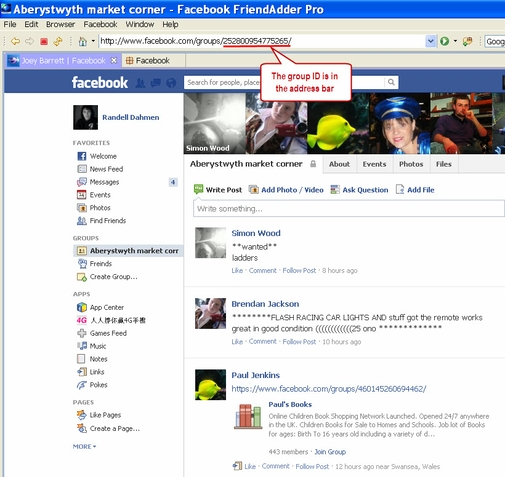
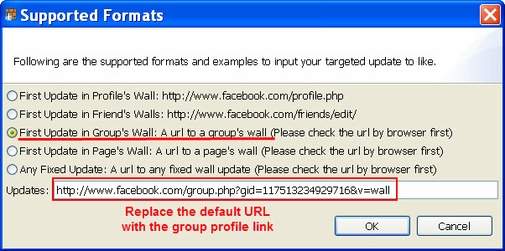
4) First Update in Page’s Wall: like the first update in a certain page’s wall
- Input a page keyword in the search bar, click one page and enter its profile.
- The page profile URL should be on the address bar.
- Replace the default URL with the page profile link
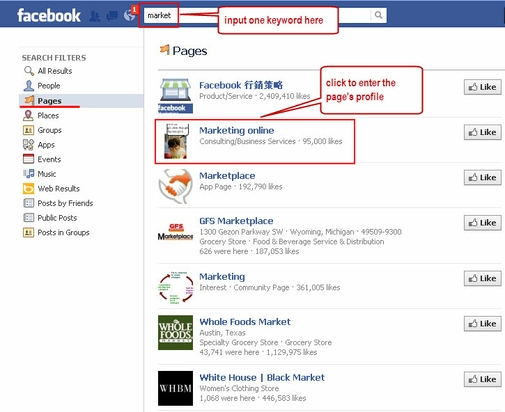
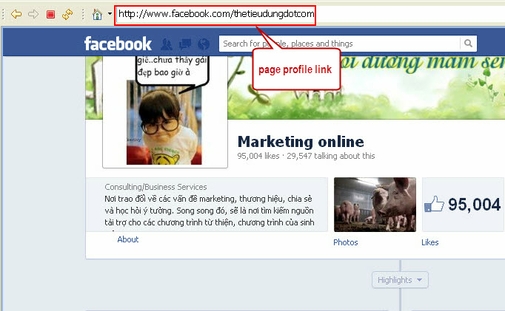

5) Any Fixed Update: like an update in any fixed wall update
- Enter one account’s profile
- Right click on a fixed time
- The fixed update link should be on the address bar of the new tab.
- Replace the default URL with the fixed update link.
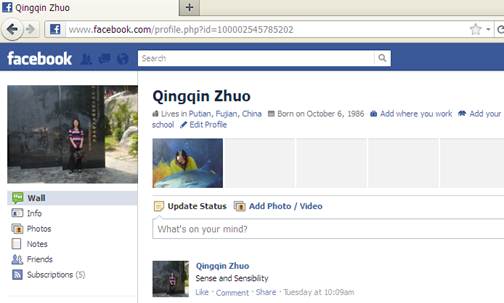
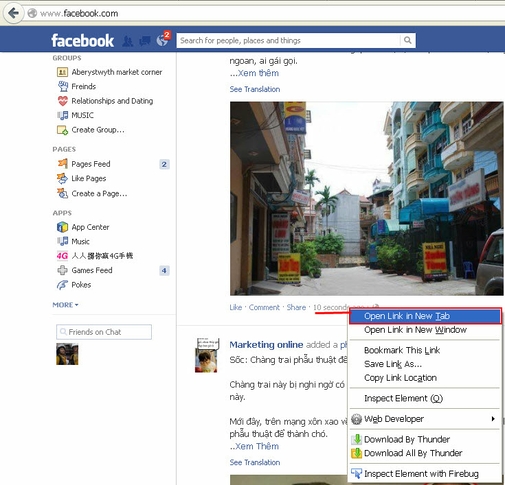
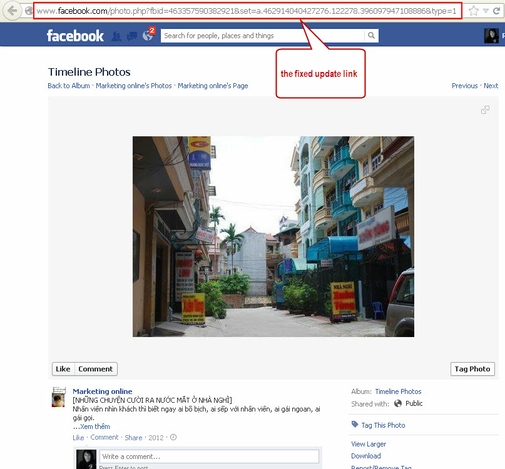
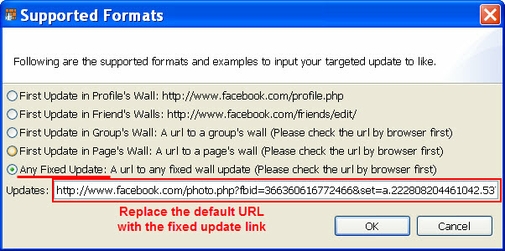
Example
1) First Update in Profile Wall: like the first update in the account profile’s wall.
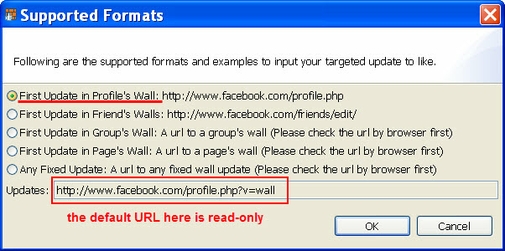
With the setting here, the expected running result is as follows:
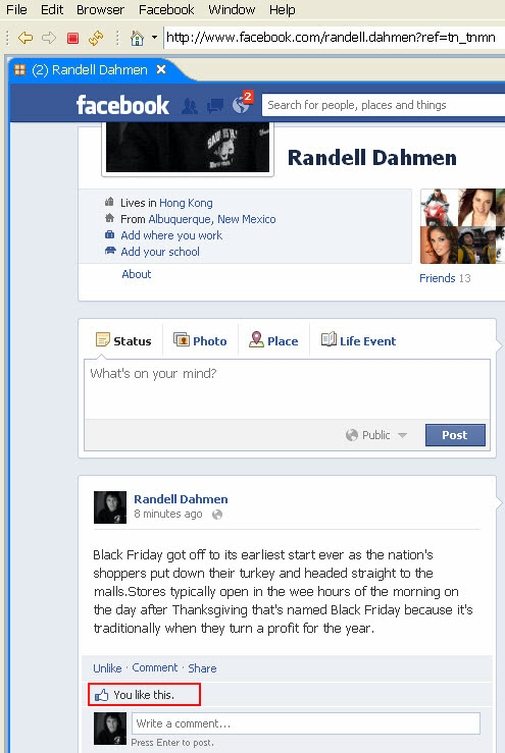
2) First Update in Friend’s Walls: like the first update in the account friend’s walls
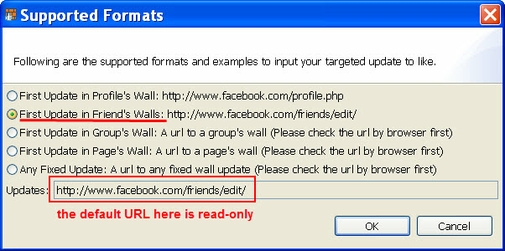
With the setting, the expected running result is as follows:
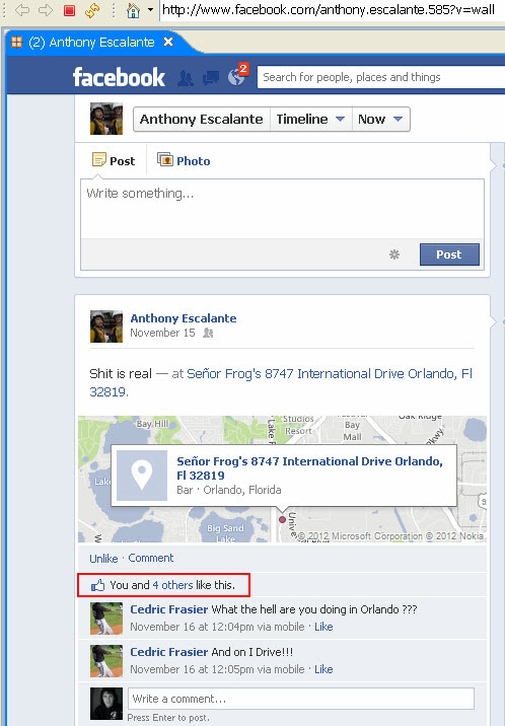
3) First Update in Group’s Wall: like the first update in a certain group wall.
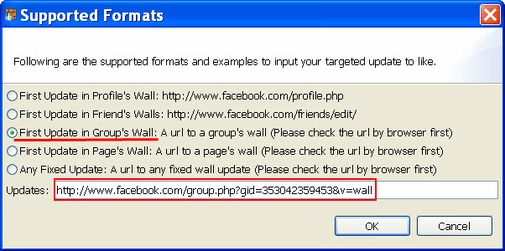
With the setting, the expected running result is as follows:
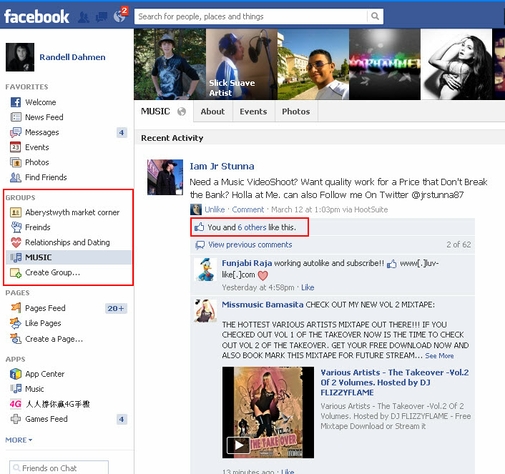
4) First Update in Page’s Wall: like the first update in a certain page’s wall
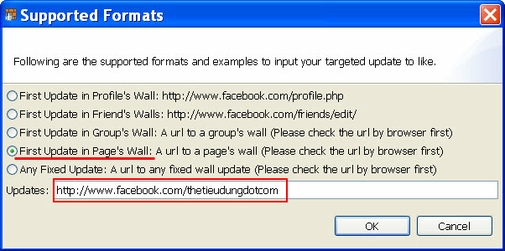
With the setting, the expected running result is as follows:
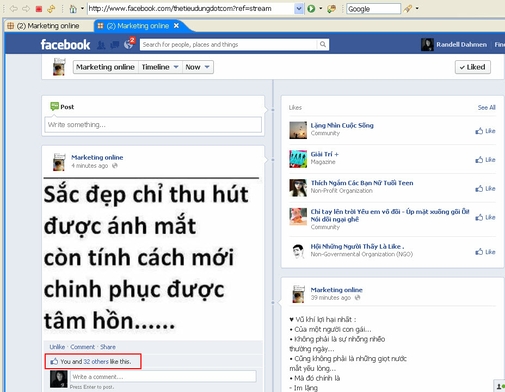
5) Any Fixed Update: like an update in any fixed wall update
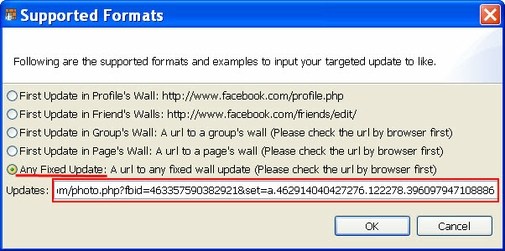
With the setting, the running result is as follows:
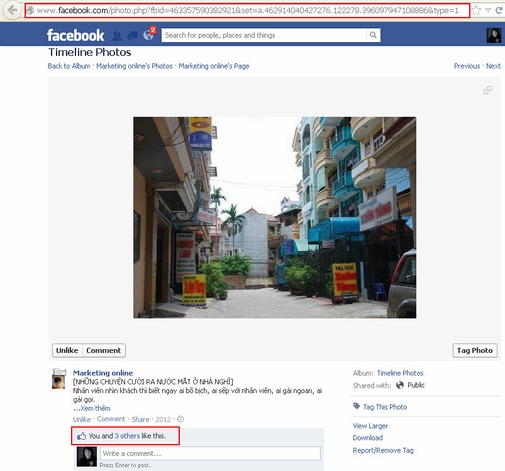
Notice
1) Only an old group update in Facebook is allowed to like for accounts. When you put a new group wall link on Updates box, our program will show the message as follows on the console bar:
[Omitted] http://www.facebook.com/groups/235505863145365/, Object cannot be liked.
2) You are only allowed to like the update after you join the new group.
Related Features
This field is also included in the following features of Facebook FriendAdder Pro: Join Targeted Walls, Comment Wall Updates and Share Wall Updates.
3. Stop At
The purpose of the Stop At field in the like Wall Updates feature is to control how many wall updates that the program to like for you. It is an important field for the feature. Here is a screenshot of this field:

Usage
There are 2 combos in this field. You can choose or input manually the number in the combo. The latter number should be not less than the former one.
Example
1) Input the number manually:

- The former: 2
- The latter: 20
With this setting, the expected running result is as follows:
- The job will like wall updates randomly between 2 and 20.
2) Input the equal number in two blanks:

- The former: 10
- The latter: 10
With this setting, the expected running result is as follows:
- The job will like 10 wall updates.
Notice
1) Two numbers in this field should not be negative number.
2) The latter number should be not less than the former one.
Related Features
This field is also included in the following features of Facebook FriendAdder Pro: Upload Profile Pictures, Message Online Friends, Remove Sent Requests, Confirm Received Requests, Find Targeted Friends, Add Targeted Friends, Message Targeted Friends, Upload Contact File, Invite Account Friends, Find Targeted Walls, Join Targeted Walls, Post Wall Updates, Like Wall Updates, Comment Wall Updates and Share Wall Updates.
4. Interval
The purpose of the Interval field in the Like Wall Updated feature is to control the time interval when the account starts to do next action after the former action finished. It is an important field for the account’s safety. Here is the screenshot of this field:

Usage
There are two combo boxes in this field. You can choose or input manually the number in the combo. The former number should not be larger than the latter one.
Example
1) Choose random number:

- The former number: 1 second
- The latter number: 10 seconds
With this setting, the result can be expected as follows:
- It will start to do next action in a random time between 1 and 10 seconds after the former action finished.

2) Input the same number in the combo box:

- The former number: 10 seconds
- The latter number: 10 seconds
With this setting, the result can be expected as follows:
- It will start to do next action in 10 seconds after the former action finished.

Notice
1) Two numbers in this field should not be negative number;
2) The former number should not be larger than the latter one.
Related Features
This field is also included in the following features of Facebook FriendAdder Pro: Add Online Friends, Message Online Friends, Remove Sent Requests, Confirm Received Requests, Find Targeted Friends, Add Targeted Friends, Message Targeted Friends, Invite Account Friends, Find Targeted Walls, Join Targeted Walls, Post Wall Updates, Like Wall Updates, Comment Wall Updates and Share Wall Updates.
5. Priority
The purpose of the Priority field in the Like Wall Updates feature is to make all accounts in the program work more effectively for you. It has two functions. One is to decide which account or campaign to work prior to other accounts or campaigns. The other one is to decide how many accounts in the selected accounts or campaign to run a feature at the same time. Here is a screenshot of this field:

Usage
There is a read-only combo in this field. When starting an account or campaign to work, you can decide the speed and priority by setting up the priority field.
Example
1) Start an action by this feature at priority 5:


- Campaign: Campaign A
- Accounts: 20 Accounts
- Priority: 5
With this setting, the result can be expected as follows:
- The program will start 5 accounts of Campaign A to work at the same time. The left 15 accounts are waiting.
- When any account of previous 5 finishes the work, the left of the other 15 accounts will take up the thread to work immediately.
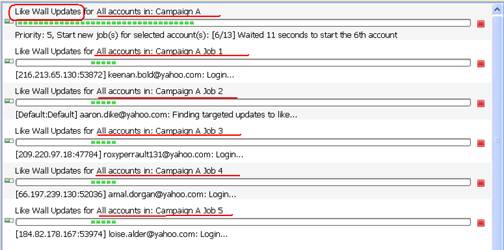
2) Start a new action by this feature at priority 7:


- Campaign: Campaign B
- Accounts: 30 Accounts
- Priority: 7
With this setting, the result can be expected as follows:
- The program will start only start 2 accounts of campaign B to work at first, because there are already 5 accounts of campaign A working.
- When any account of campaign A finishes work, accounts of campaign B will take up the thread to work immediately.
- The left accounts of campaign A have to wait until all accounts of campaign B finish sending messages.
- There are 7 accounts of campaign B working at the same time.
- The left accounts of campaign A will continue to work when there are less than 5 accounts of campaign B working.
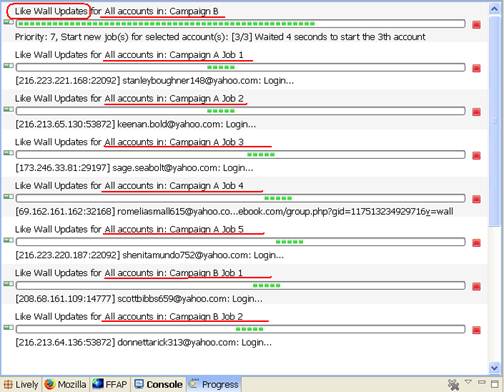
Notice
1) The field can be used in different features for different campaigns.
2) Don’t set two campaigns at the same priority, or the accounts of the two campaigns will be mixed up to work.
3) Bigger priority is often used for urgent work in case it is need to be done urgently. So priority 10 is often kept free.
Related Features
This field is also included in the following features of Facebook FriendAdder Pro: Check Account Information, Bypass Login Problems, Fill Profile Information, Upload Profile Pictures, Change Account Password, Message Online Friends, Remove Sent Requests, Confirm Received Requests, Find Targeted Friends, Add Targeted Friends, Message Targeted Friends, Upload Contact File, Invite Account Friends, Find Targeted Walls, Join Targeted Walls, Post Wall Updates, Like Wall Updates, Comment Wall Updates and Share Wall Updates.
6. Schedule
The purpose of the Schedule field in the Like Wall Updates feature is to make the program work full automatically for you. You can set and forget the program by using this field properly. Here is a screenshot of this field:

Usage
There are 3 read-only combos in this field. The first one is used to set a start time which controls when to start a new action by this feature; the second one is used to set a repeat period which controls how long to repeat running the new action; and the last one is used to set a repeat times which controls how many times to repeat running the new action. You can click on each of these 3 combos to open a drop down menu and select an option as you need.
Example
1) Start a new action by this feature immediately:

- Start Time: Start it now
- Repeat Period: Don’t repeat it
- Repeat Times: Run it only once
With this setting, the expected running result is as follows:
- The program will start a new action by this feature immediately.
- The new action will start new jobs for all your selected accounts.
- The program will stop this new action after it started new jobs for all your selected accounts.
2) Start a new action by this feature at a certain time:

- Start Time: Start it 24 hours later
- Repeat Period: Don’t repeat it
- Repeat Times: Run it only once
With this setting, the expected running result is as follows:
- The program will start a new action by this feature at 24 hours later.
- The new action will start new jobs for all your selected accounts.
- The program will stop this new action after it started new jobs for all your selected accounts.
3) Start a new action by this feature at a certain time and repeat this action multiple times with a certain period:

- Start Time: Start it 10 minutes later
- Repeat Period: Repeat it every 24 hours
- Repeat Times: Run it 7 times
With this setting, the expected running result is as follows:
- The program will start a new action by this feature at 10 minutes later.
- The new action will start new jobs for all your selected accounts.
- For every 24 hours in the follows 6 days, the new action will start a new job for all your selected accounts full automatically.
- The program will stop this new action after it started new jobs for all your selected accounts for the 7th time.
Notice
1) The Start Time setting doesn’t affect the action since the second time running when you are trying repeat it multiple times;
2) The Repeat Period should better to be longer than the time which the new action needed to start new jobs for all your selected accounts;
3) When you are choosing "Don’t Repeat it" for the repeat period, then no matter which option selected for the repeat times, the new action will work without repetition.
4) When you are choosing "Run it only once" for the repeat times, then no matter which option selected for the repeat period, the new action will work without repetition.
Related Features
This field is also included in the following features of Facebook FriendAdder Pro: Check Account Information, Bypass Login Problems, Fill Profile Information, Upload Profile Pictures, Change Account Password, Message Online Friends, Remove Sent Requests, Confirm Received Requests, Find Targeted Friends, Add Targeted Friends, Message Targeted Friends, Upload Contact File, Invite Account Friends, Find Targeted Walls, Join Targeted Walls, Post Wall Updates, Like Wall Updates, Comment Wall Updates and Share Wall Updates.
7. Don’t reuse the same updates among all accounts
If the option "Don’t reuse the same wall among all accounts" is ticked, then it will avoid posting to the same walls automatically.
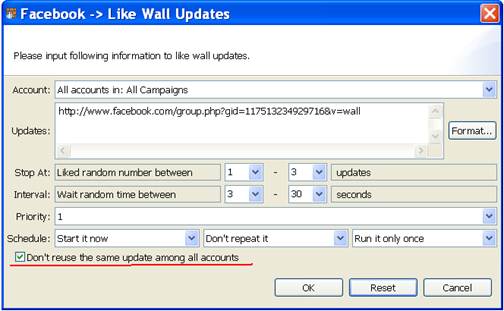
Notice
If you would like to like updates of a certain page for all of your accounts, please uncheck the option, otherwise, only one account would to like the update, and the other accounts would print omitted and failed to like the update.









livelyservice.com is not affiliated with Facebook. By purchasing our serivce you agree to abide by Facebook's Terms of Service.


